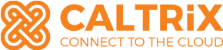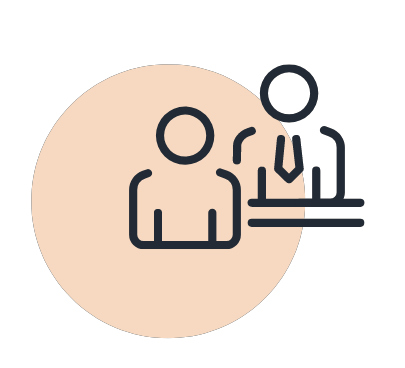3: Updating Product & Services Tax Rate
This section is to update your taxable services that created under Xero’s Product & Service feature.
Proceed to the Business tab and select Product & Services. Here, you can edit individual items to reflect the new 8% tax rate. Simply click on the item requiring an update, change the tax rate from 6% to the newly created 8%, and save your changes. This ensures all future transactions for the specific item will automatically apply the correct tax rate.
4: Updating Chart of Accounts Tax Rate
This section is to update your income/revenue account that created under Xero’s Chart of Account feature.
Navigate back to the Accounting section and select Chart of Accounts. Locate the ‘Sales’ account and adjust the tax rate to the newly created 8% rate. Once updated, all invoices associated with the ‘Sales’ account will automatically apply the correct tax rate, streamlining your financial processes.
5: Generating SST Tax Reports
After all the sales and income transactions tagged with the correct sales and service tax rate, all the amounts will fall under Sales Tax account in Current Liabilities.
Finally, ensure compliance by generating SST tax reports from the Financial Statement reports available in Xero. Head to the Reports section and search for ‘Sales Tax Report.’ Filter the date range to generate the Tax Summary report and click on the ‘Sales Tax Audit Report’ tab for detailed insights into each invoice and associated tax. Export this report for support documentation before submitting the SST.
Please note that according to the regulation, RMCD expects to receive your SST payment every two months, by the following month. This one-month period allows you to evaluate the accuracy of your financial records.
Tip 1: Please ensure your purchase or expense transactions are not tagged with the SST Tax rate.
Tip 2: Before generating financial statement report, you must ensure the Tax Setting is according Cash or Accrual Basis. Here are the steps – Accounting -> Advanced -> Financial Settings -> Select Cash Basis or Accrual Basis under Sales Tax Basis -> Save
Tip 3: Please lock your Xero accounts after submission. Here are the steps – Accounting -> Advanced -> Financial Settings -> Insert the date you wish to lock -> Save
Adapting to regulatory changes is crucial for business continuity and compliance. By following these simple steps, you can seamlessly update your SST tax rates within Xero, ensuring accurate financial reporting and compliance with Malaysian tax regulations. Should you encounter any challenges during the process, our dedicated support team at CALTRiX is here to assist you every step of the way.
Stay compliant, stay efficient with CALTRiX.
SST and E-Invoicing Integration in Malaysia
Preparing for E-Invoicing Malaysia and SST
Malaysia’s e-invoicing rollout will eventually require integration with SST compliance. As of 2025, service tax details will need to be clearly itemized on invoices submitted to LHDN MyInvois Portal through Xero.
Action Steps
- Ensure your invoice templates in Xero include service tax breakdown.
- Familiarize with Xero E-Invoicing feature and tagging requirements.
- Leverage on Xero built in E-Invoicing features to connect Xero to LHDN.
- If you are in Phase 3 (Implementation starts from 1st of July 2025), please remember the last day of first submission is by 7th August 2025.
Conclusion
Updating your SST tax rates in Xero is more than a clerical task — it’s a compliance commitment. In Malaysia’s evolving tax and e-invoicing landscape, keeping your accounting software current ensures:
- Accurate financial statements
- Regulatory compliance
- Improved business decisions
Adapting to regulatory changes is crucial for business continuity and compliance. By following these simple steps, you can seamlessly update your SST tax rates within Xero, ensuring accurate financial reporting and compliance with Malaysian tax regulations. Should you encounter any challenges during the process, our dedicated support team at CALTRiX is here to assist you every step of the way.
Stay compliant, stay efficient with CALTRiX.
FAQs
Is SST the same as GST?
No. SST is a single-stage tax while GST was a multi-stage tax.
Do I need to update my invoices manually?
Only if you have saved templates or recurring invoices. Otherwise, Xero will apply the new rate when selected.
Is there an SST rate for exempt services?
Yes. Some services are exempt or zero-rated. Refer to Customs’ SST Guide for full listings.